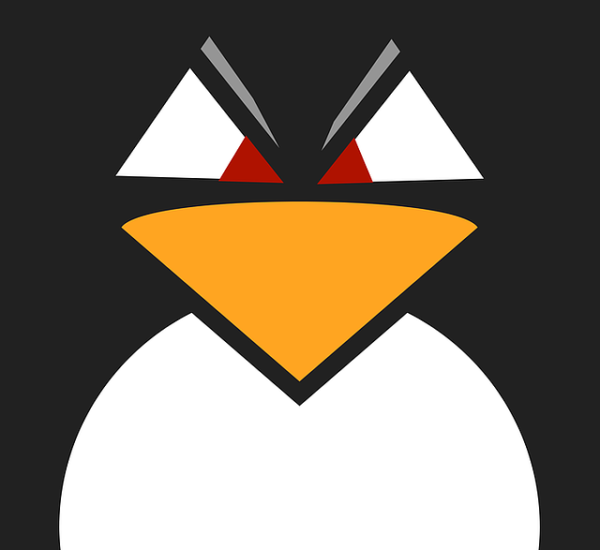Unless your computer is pretty old, it probably uses UEFI (Unified Extensible Firmware Interface) to boot. The idea is that a bootloader picks up files from an EFI partition and uses them to start your operating system. If you use Windows, you get Windows. If you use Linux, there’s a good chance you’ll use Grub which may or may not show you a menu. The problem with Grub is you have to do a lot of configuration to get it to do different things. Granted, distros like Ubuntu have tools that go through and do much of the work for you and if you are satisfied with that, there’s no harm in using Grub to boot and manage multiple operating systems.
An alternative would be rEFInd, which is a nice modern UEFI boot manager. If you are still booting through normal (legacy) BIOS, the installation might be a hassle. But, in general, rEFInd, once installed, just automatically picks up most things, including Windows, Mac, and Linux operating systems and kernels. The biggest reasons you might change the configuration is if you want to hide some things you don’t care about or change the visual theme.
Basics
A UEFI computer stores boot information in nonvolatile RAM. You can examine this and even make some changes using the Linux utility efibootmgr:
$ efibootmgr BootCurrent: 0004 Timeout: 1 seconds BootOrder: 0004,0003,0001,0002,0005,0006 Boot0001* UEFI OS Boot0002* UEFI:CD/DVD Drive Boot0003* ubuntu Boot0004* rEFInd Boot Manager Boot0005* UEFI:Removable Device Boot0006* UEFI:Network Device
Generally, you won’t want to directly add or delete things using this tool, even though you can. Usually, your operating system takes care of all that. However, it is a pain to pick one partition over the other if you, for example, boot Windows and Linux. You can see from the above dump that I don’t do this, at least not on this computer. However, I do often boot from a removable disk or have multiple kernels or even operating systems installed in different places.
Grub can handle all this, of course. Especially if you use a distribution with a lot of tools, they will scan, looking for things, and rebuild your grub configuration. But if that configuration ever goes bad and you forget to build, look out! Time to boot from a rescue disk, more than likely. Grub is both a boot loader and a boot menu. But rEFInd is a boot menu manager only.
Pros and Cons
There are several reasons you might opt for rEFInd. The biggest practical reason is that it scans for bootable items on every boot. It is also nice looking and can support touchscreens and mice, but not both at the same time. There was an Ask Ubuntu post where the author of rEFInd listed the pros and cons between his code and Grub. His advantages list include:
- Scans for new kernels on every boot
- Eye candy
- Reliable booting fo Windows with secure boot active
- Able to launch BIOS-mode bootloaders
- Ability to speed up installs if you don’t install Grub at all
- Strict enforcement of secure boot policies
Of course, there are also some downsides. Grub is the “official” way to handle things for most distributions and you can assume distros and tools will be compatible with it. It relies primarily on a single developer. Grub is easier to use with …….