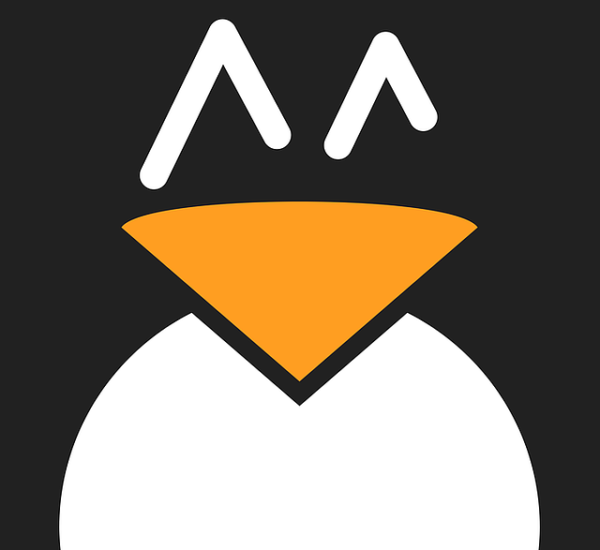On the hunt for an open-source Linux app you can use to quickly convert images from one image format to another?
I know I was!
Don’t get me wrong, online image converters are okay. But sometimes they don’t work, sometimes they take too long, and sometimes they subject me to a barrage of pop-ups, prompts and other annoyances — “No, I don’t want to enable push notifications for this site”, I hiss, “cos you’re an image converter, not a news source”.
But all that is forgotten since I discovered Converter, a new GTK4/libadwaita image converter for Linux desktops — and this post is about it!
Converter App for Linux
Super easy to use
Whether you’re a professional photographer, a selfie-taking addict, or someone who just wants to flip a dank meme to gain some online cred: an image converter app like the one featured is a must-gave in your digital toolbox.
Converter is an easy-to-use desktop image converter built for Linux. It’s written in GTK4/libadwaita (so it looks modern) and it’s powered by the ImageMagick library (which is phenomenally capable). Using Converter, you can quickly convert images to/from a range of formats, including converting an image to PDF.
It’s so effortless to use: you just open the app, drag and drop an image (or multiple images) on to the window, set the image format to convert to, then hit the convert button. You’re prompted to choose a file name and location for the output file.
Want to adjust image quality before converting, and/or resize the image too? Click the “more options” button after opening/dropping an image to access those settings. Once done, page back and hit the convert button.
Converter: adjust image settings
Although the wording of the app is around “image” (singular) the app handles batch conversion too.
Convert multiple images at the same time
You can convert multiple images to the same image format in one job. Other options (like resize) available but keep in mind that, for example, resizing affects the whole batch (you’re not able set a resize value for each individual file). Additionally, batch conversation output is a compressed .zip or .tar.gz.
Converter lets you convert these file formats:
- avif
- bmp
- gif
- heic and heif
- jpeg/jpg
- jxl
- png
- tif/tiff
- webp
Into one of these formats:
- avif
- bmp
- gif
- heic and heif
- jpeg/jpg
- jxl
- png
- tif/tiff
- webp
Pretty comprehensive on the ol’ image front (as you’d expect for something powered by ImageMagick) with a very simple, straightforward GUI.
How to Install Converter on Ubuntu
The best way to install Converter on Ubuntu (or any Linux distro, at that) is using Flathub, the de-facto app store for Flatpak apps. Refer to the official Flatpak setup guide should you need help enabling Flatpak on …….