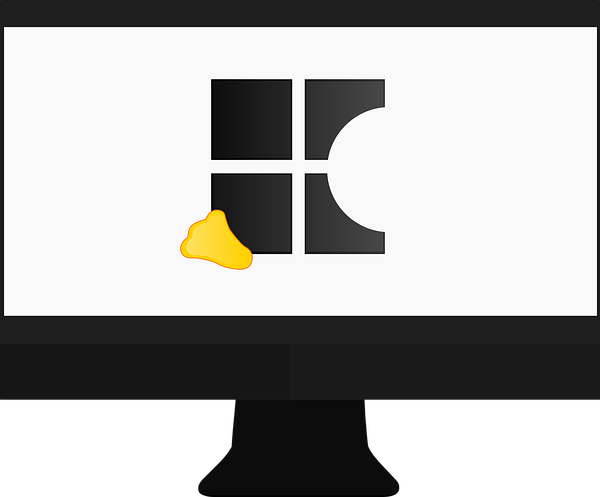Sometimes things are just cute, y’know?
Like, not everything made for Linux needs to plug an existential hole, break down boundaries, revolutionise computing as we know it™, etc. It’s fine for things to exist just because they’re nice to look at — and hey: if my site’s been a champion of anything these past 13 years, it’s of borderline useless tat to litter our desktops with).
I’m saying all of this upfront — hi, btw 👋 — because I know that the thing I’m spotlighting below is going to leave a few of you reading this scratching your chins in bemusement.
And I want you to know that I get why.
Monitorets: System Monitor, Nothing Else
Ta-dah!
Monitorets describes itself as “…a small utility application offering a simple and quick view at the usage of several of your computer resources” on its Flathub page — something a glance at the screenshot above will visually confirm.
Using this tool you see live usage graphs for:
- CPU
- GPU (experimental, only where supported)
- Memory
- Network downlink traffic
- Network uplink traffic
- Home folder space
- Root space
- Temperature (where supported)
The main window is resizable, and when you mouse over it you can access the settings and a grab handle, or close the app. There are distinct horizontal and vertical layouts available, and the app follows your system’s dark mode preference (there’s also a manual in-app override should you want it to differ).
And that’s pretty much all there is to it.
A simple set of settings
Beyond presenting a live overview of how aspects of your system are functioning, it doesn’t do anything. It’s just a passive porthole for looking at system resource usage. It won’t help you diagnose runaway processes or find memory hungry apps.
I prefer to think of Monitorets as a desktop widget, something more analogous to a super fancy Conky script than an “app”per se. I like that it’s discrete, and unassuming. I like that it can be made to float on top of all other windows.
I do wish it was possible to rename the temperature sensors as on my Chuwi laptop, none of them are short, and none of them are very descriptive. I also think they’d be a bit more useful with some temperature readings/axis on the graphs.
But for no-frills “what is my CPU load like”, it’s pretty… Well, pretty.
Want to try it out? Get Monitorets on Flathub, or fetch the source code from GitHub